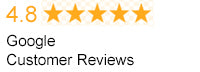Overheating in laptops is pretty common, and many laptop owners have experienced it. Sometimes aging laptops may be overheating due to internal hardware problems that most people may not be able to fix. However, the most common type of overheating is caused by lack of adequate airflow within the machine. Overheating doesn’t imply that the machine is having serious problems because there are some ways to cool it down.
Here are 10 most effective tips for preserving laptop's battery life.
If you are looking for laptop battery replacement, FireFold got you covered.
6 Effective tips to stop laptop Overheating
Let’s look at six simple and easy ways to keep your laptop from overheating:
Check and clean the fans
Whenever you feel your laptop getting hot, place your hand just next to the fan vents. You will know whether the laptop’s fan is working properly if you feel hot air blowing out of the vents. If you feel very little or no air, then dust might have accumulated on the fan or it has broken down. You can open up the machine and blow out the dust with some relatively compressed air. If the fan has broken down, look for a new replacement.
Note: That if you are not comfortable opening up the laptop, get a professional to do it or check out 6 Easy & Safe Hacks: How to Clean a Laptop at Home
Elevate your laptop
Overheating can be caused by lack of inadequate ventilation under the laptop. This can be solved by elevating your computer and putting a small book under the machine. Apart from using a book, it's even better to purchase a laptop cooling pad to provide enough standard ventilation under your machine. There are varieties of laptop cooling fans available here, you can purchase one.
Use a lap desk
Another method to provide enough ventilation is the use of a lap desk. The small rubber feet on the bottom provides standard elevation to enhance airflow underneath your laptop. However, some people place laptops on their laps when using them. This restricts airflow under the laptop and leads to overheating. A lap desk helps in maintaining constant airflow, keeping your laptop cool.
Controlling fan speed
Constant airflow within your laptop prevents your fans from running at full speeds. When your fan is running at high speeds, it implies that the CPU is working hard and it may get hotter. You can control fan speeds by installing programs such as SpeedFan for Windows.
Avoid using Intense processes
Overheating in your laptop may be as a result of intense processes. You can keep your laptop cool by avoiding such processes on your machine. For instance, browsers with video Flash will subject the CPU to hard work. The CPU will start getting hotter and increase fan speeds. Therefore, it’s advisable to use a FlashBlock in your browser so that flash videos are only turned on whenever needed.