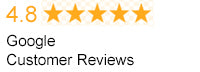How To Setup Multiple HD Displays Using an HDMI Splitter

About HDMI Splitters
HDMI splitters are capable of splitting only the original signals shown on connected devices. Images appearing on multiple screens are identical and cannot be controlled independently when screens are connected to HDMI-compatible devices like HD antennas and/or receivers. HDMI splitters should not be confused with HDMI routing switchers, which assign multiple HDMI-compatible output sources into signals that you can change either manually or by remote control. You can also direct what output is transmitted to displays. Before purchasing an HDMI splitter 1 in 2 out, you need to know if the splitter can provide the amount of data transmission necessary for each device that is connected to the splitter. For example, you should know the refresh rate, color depth, and resolution. Always use a high-quality HDMI cable to ensure your display device is capable of receiving encodings for resolutions that exceed non-digital formats. If your cables and HDMI splitter cannot send appropriate amounts of data, your signal quality will be reduced, and small resolutions may be your only option.Installing and Using an HDMI Splitter
To begin, you'll need:- An HDMI-compliant output source device
- HDMI-compliant displays
- HDMI cable (you could also use hardware/adapters and an alternative type of data transfer wire)
- HDMI splitter with enough output sources to accommodate your needs
For connections into televisions, turn off the TV and all other HDMI devices to which you intend to connect an HDMI splitter. Plug the HDMI splitter into an HDMI port located at the side or on the back of your TV. Next, connect the HDMI devices into open HDMI splitter ports (source devices).
Remember, you will only be able to plug in one or two sources into your HDMI splitter. Turn on your TV and all sources connected to your HDMI splitter. Now you'll have to scroll through the TV input until you find the HDMI input corresponding to where you have connected your HDMI splitter. Press the button on the HDMI splitter remote control or the HDMI splitter box to switch between sources that have been connected to your HDMI splitter. You should see the display on the screen alternating between or among your sources. It could take several seconds before the source is displayed.