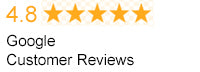Detecting and removing malware from your system is an essential skill that is necessary for maintaining any computer. The process of how to remove malware is not complicated once you understand how to do it. Once the malware is installed, it can begin to affect various parts of the system.
Signs and Symptoms
Learning about the common signs and symptoms of malware will lead you to an effective and efficient solution. Malware can damage your hardware, corrode your files and even crash your system. There are a variety of signs and symptoms that indicate the presence of malware on the computer. For example, the browser may freeze, or the computer might slow down.Common Types of Malware
It is important to learn the different kinds of malware that can trick you into installing them onto your computer. There are benign forms of malware such as pop-up ads, and these are easy to remove. Malicious malware can cause extensive damage to files, and it may require you to reinstall the entire operating system in some cases. Examples of the most common types of malware include:- Trojan horses
- Adware
- Worms
- Spyware
Gone Phishing
Phishing scams are a common problem for both Mac and PC computers. Phishing a process where the malware gets installed after a website redirects the visitor to an infected page. The malware can start to install itself automatically onto the system, and it can be difficult to stop. Some phishing scams try to trick the visitor into voluntarily installing it onto the computer by presenting the software like an anti-virus solution to a virus that doesn’t exist. If this fake solution gets onto the system successfully, it can cause a variety of problems, so must be removed as soon as possible. This type of malware is insidious because it tries to get the user to provide credit card information and other personally identifying information.Common Signs of Malware
Here are some common signs of malware infections:- The computer begins to slow down noticeably.
- Your personal information is stolen, and mysterious charges appear on your credit card.
- Your Internet browser suddenly changes your homepage.
- Unusual amounts of pop-up ads begin to appear.
Remove Malware on Mac Computers
Mac computers are known for having an intense internal system that is designed to protect against malware. Examples include XProtect and File quarantine. However, these internal features do not address the problems presented by many harmful pieces of malicious software. The types of malware threats that are being generated are always evolving, adapting and changing. The internal protection offered by the operating system and Mac components might prove insufficient. If this is the case, follow these steps:- Go to a trusted website to get the malware remover. Cnet.com is a popular site with user ratings, reviews and reliable software downloads and products.
- Download MalwareBytes for Mac, or select your preferred anti-malware product.
- Install the anti-malware software, and allow it to scan your system. It will remove any malware during the scan.
Remove Malware on Windows Computers
Windows PC is more vulnerable to various types of malware than Macs, but the process of removing the malware is similar. In addition to the following steps below, make sure that you run an anti-virus program like Microsoft Essentials in the background.- Select a malware or anti-virus software from a trusted source like Cnet.com.
- Install and run the program.
- Clean up any unnecessary files from your hard drive using Disk Cleanup, which can be found in the Windows start menu.