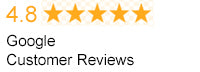How to Connect Your Devices to Your TV

In our homes today, electronics occupy almost every available space. Home theater systems cover your home with sound, portable music player allows you to carry your favorite tunes, video games consoles offer thrills, and personal computers carry the myriad forms of media that form a part of your everyday life. But even still, when you want to view your media in a big, conspicuous layout, the television reigns supreme. The main challenge of living in this modern, gadget-rich way of life is assimilating all your devices into a strong, central media center. It's possible for you to connect various devices such as your personal computer, DVD and Blu-ray player, portable music players, and smartphones to your TV, enabling you to access all your media without leaving the comfort of your couch. Most electronic devices contain an installed output port. This enables you to send the video and audio information of the appliance (such as a cell phone, laptop, or a portable media player) to a television system. This only requires a single cable and a few minutes of work.
Blu-Ray Player
The first thing you need consider before hooking up your TV to a Blu-ray player is what type of TV you are going to start with. You will need a television that is capable of producing High Definition picture because older TVs will not have the capability of hooking up to a Blu-ray player. You also need to make sure you have a Blu-ray player and an HDMI cable. It is also important to do your research when buying a Blu-ray player as the different models will reproduce the image at varying levels of clarity. For the best results, you need the proper HDMI cable to hook up your Blu-ray player to your HDTV. Otherwise, the image will end up looking blurry, grainy and you will not be getting the full capability out of your Blu-ray disc. The same concept is true if you use an old wire while hooking up a set of speakers. Anytime you upgrade any technical device in your house it is very important to also update your cables. For a small price, the quality of what you are viewing and listening to will increase dramatically. You can simply hook your HDTV up to a Blu-ray player using an old-fashioned A/V cable, the problem is that the image will not only look less clear but will also look much smaller. To see the best image that your Blu-ray disc and HDTV can produce, you need a quality HDMI cable. Some people may avoid using an HDMI cable because they are unsure of how it works or are afraid to change from what they have used in the past. However, have no fear! There is only one thing for you to plugin: you simply plug one end of the cable into your Blu-ray player and hook the other end into your TV. Depending on what brand of HDMI cable you get you will have many different choices in length. It really all depends on your situation, but it is highly recommended that you purchase a cable that is, at least, six feet long even if you think you don't need one that long. You are better off buying the longer cable just in case you need it down the line. If you switch entertainment centers at some point you do not want to be left without the ability to hook up your Blu-ray player to your TV!Desktop Computer
Connecting your computer to your TV set is quite simple, and you don’t need to be a tech expert to do it! The only things you need are the right cable or streaming hardware to be able to enjoy viewing your content from your computer. You need to take a look at the ports available on both your computer and TV. HDTVs have the multiple connections, HDMI and DVI produce the highest quality and is the most common option of connecting your computer to an HDTV.HDMI
High definition multimedia interface is the highest quality connection. All you need is following simple steps:- Turn on your computer and TV set.
- Connect the HDMI cable to both your computer and TV.
- Select HDMI input by pressing AV button on your TV.
VGA
Video graphics array is a video lead only, and you need to accompany it with 3.5mm audio lead that is connected from the headphones port on your computer to the audio port of the TV.- Turn on your computer and TV set.
- Connect the VGA cable to both your computer and TV.
- Repeat the same with the 3.5mm audio jack use audio in on your TV and headphone port your computer.
- Click on the control panel select display, then adjust resolution select TV on the drop down box.